This guide shows how to disable in-app purchases on iPhone, iPad, iPod and Android devices which will prevent accidental, impulse and other unwanted purchases.
There are countless of articles about parents who have had their credit cards billed by enormous amounts due to in-app purchases made by children. Even disregarding children, it is definitely worthwhile to consider to disable in-app purchases for the sake of preventing accidental purchases while inside of a game/app or simply preventing unjustified impulse purchases.
These days, the situation is even more dangerous and annoying as apps have a tendency to include pop-ups which upon pressed will either engage in-app purchases or take you to the corresponding app store.
Fortunately, it is easy to turn off in-app purchases on both iOS devices and Android devices as will be shown in this tutorial.
How to turn off in-app purchases in iOS
As you know, iOS is the operating system used by Apple mobile devices, being the iPhones, iPads and iPod Touch devices. Navigating to and finding the appropriate setting can be done by following the steps below.
- Open the Settings app: Find your Settings app on the homescreen of your iOS device.
- Select General: Once the Settings app is open, select the General item.
- Select Restrictions: In the General menu, scroll down a bit until you see the menu item called Restrictions and open it. If you have previously not enables any restrictions, you will be prompted to supply a PIN code in order to protect your settings from unauthorized users.
- Disable In-App Purchases: In the Restrictions menu, scroll down until you see the item entitled In-App Purchases. Once located, simply flip the switch to its OFF state.
After completing the above steps, you will have effectively disabled in-app purchases on your iOS device. Everytime someone tries to purchase something from within a game or an app, a notification will be displayed stating that in-app purchases have been disabled!
How to turn off in-app purchases in Android
While there are extremely many different Android devices on the market, luckily, the official channel for purchasing apps is standardized to Google Play. Therefore, the ability to turn off in-app purchases is also standardized and can be done in the following few steps.
- Open the Google Play Store app: Find your Google Play Store app on your Android home screen.
- Tap the Menu button and select Settings: Once in Google Play Store, bring up the menu by tapping the Menu button and in there navigate to Settings.
- Locate the User Controls category and select Password: In the Settings menu, three categories will be shown. Locate the category User Controls, and tap Password.
- Set your new PIN code: If this button is disabled then you will be prompted to Set a new PIN code password.
After setting the PIN code, whenever someone attempts to make an in-app purchase, they will be asked to provide the PIN code to complete the transaction.
Summary of in-app purchase disabling
To be quite frank, I really dislike the way in-app purchases are used today. While if properly used, the in-app purchases will provide the users with added value and can be a convenient service, the app developers today truly do not put the convenience of their users at the top. Instead, in-app purchases are, in most cases, used primarily for maximizing the revenues. Games such as Candy Crush Saga, Clash of Clans and Hay Day are excellent examples of this. What is worse, is that this mentality is spreading, and even formerly rather strict developers are also starting to experiment with in-app purchases, making annoying pop-ups popping up in apps like weed.
Apparently 71% of Apple App Store revenues come from in-app purchases and considering this, one should really consider if in-app purchases should be enabled by default on the devices.

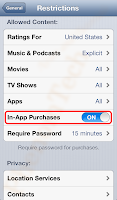
No comments:
Post a Comment